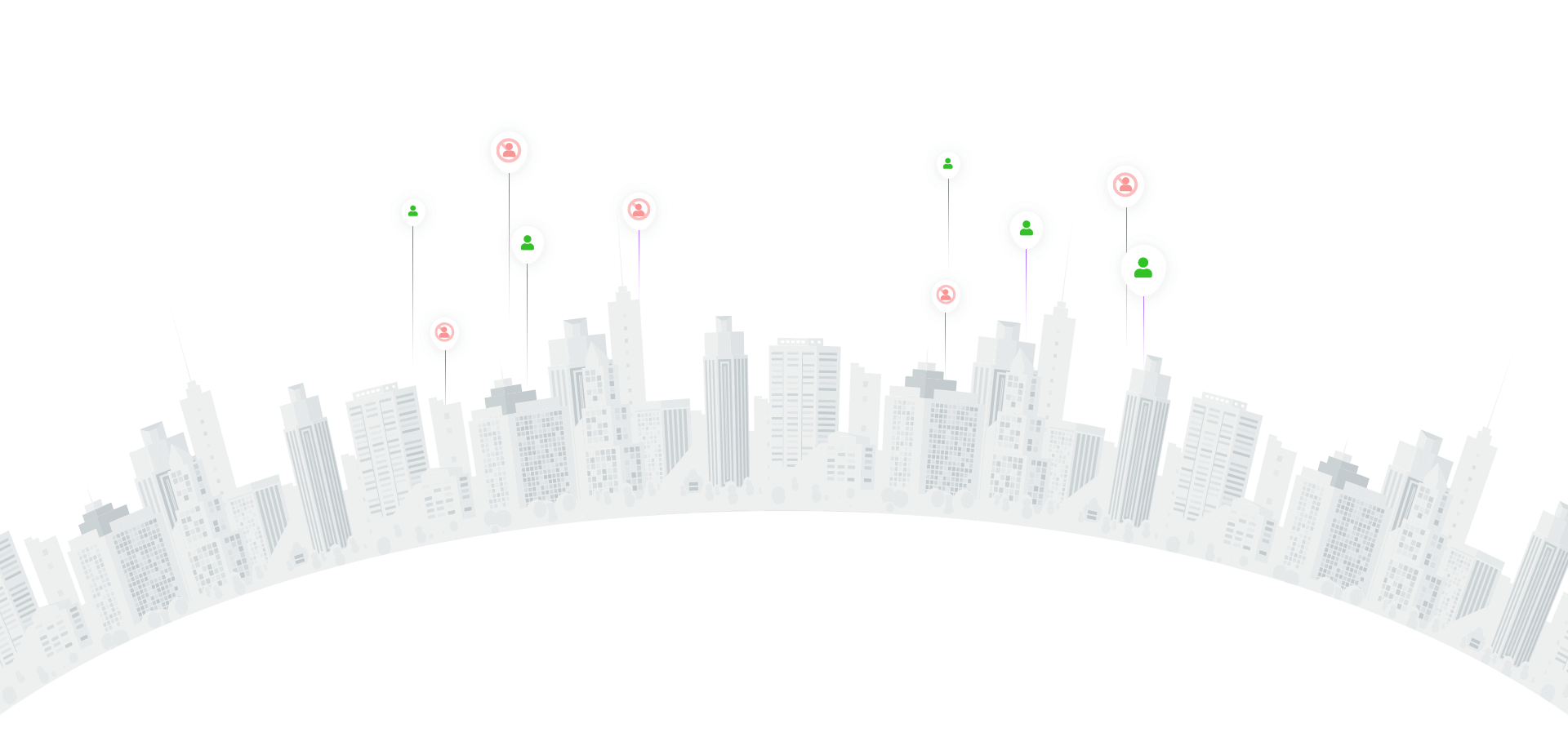
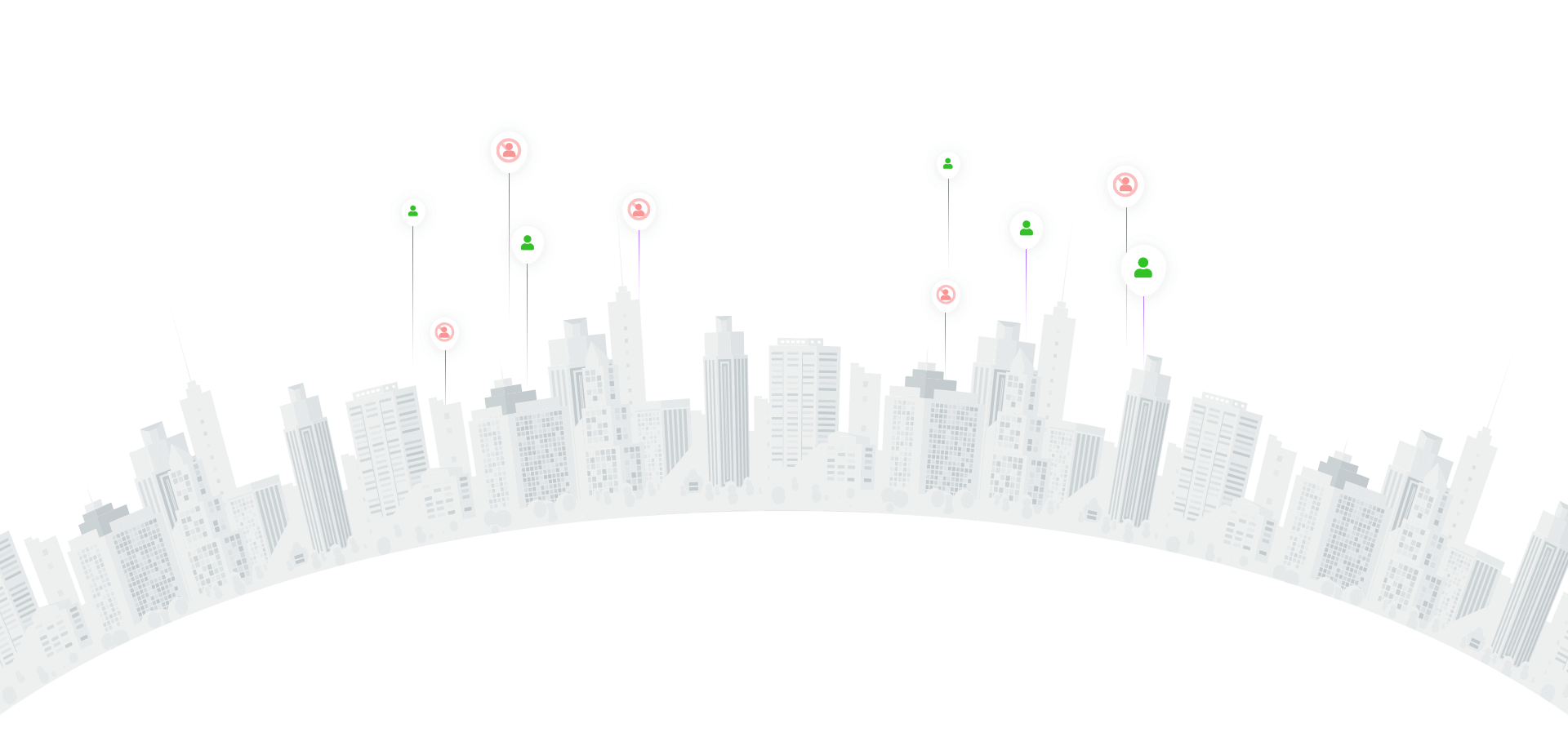
Meta Verified subscription for companies is not yet available to everyone (maybe only in a few countries, we are waiting for more widespread availability).
If the function becomes available for you, you will be able to subscribe to Meta Verified for your company if you meet the requirements.
What is Meta Verified for companies?
This is a paid subscription for business Instagram and Facebook accounts that qualify. This subscription includes a package of exclusive features and benefits for eligible businesses that complete the verification process.
To sign up for a Meta Verified subscription, you must have full access to an eligible business account.
Users must enable two-factor authentication in their personal accounts, which they will use to log into the business account they have access to once the verification process is initiated.
Once you initiate the confirmation process and submit the first payment, you will not be able to change the username, profile name, category, or location of the company facility. If you wish to edit this information, cancel your paid subscription and re-apply. Once your application is approved and subject to certain conditions, you will be able to update the company object's profile photo.
Note. If you do not complete the confirmation process, the subscription will be cancelled and you may receive a refund.
How to sign up for a Meta Verified subscription
Part 1. Select your company objects (Instagram or Facebook) and set up payments
In this step, you'll need to select which company properties you want to verify and set up payments for the subscription.
Go to business.facebook.com and log into your account.
Select Settings from the menu on the left side of the page.
Click Meta Verified from the menu on the left side of the screen and then click Sign Up.
Select your desired company locations and then click Register.
Select your location and currency, and then click Next.
Verify your subscription information and click Next.
Add a new or select an existing payment method and click Next.
Click Confirm, and then click Next.
Step 2: Enable two-factor authentication
In this step, you must enable two-factor authentication, a security feature that will require you to enter a special code each time you try to log into your account from an unfamiliar device.
Click Customize to enable two-factor authentication in your personal account.
Select the verification method you want and follow the on-screen instructions.
Click Enable to make two-factor authentication mandatory for each business account user.
Verify that two-factor authentication is enabled and click Next.
Part 3. Confirm your company information
In this step, you must provide company information.
Click Start Confirmation.
Select your company's country and click Continue.
On the next screen, enter the company information and click Next.
Select your company from the results list and click Next.
Verify your company information and click Next.
Select a confirmation method and click Next.
Part 4. Select a confirmation method
sms
call
domain confirmation
identity confirmation
At this stage, you must choose how you want to confirm your connection with the company. Below are the available options.
Meta will verify this information and update your confirmation status according to the verification results. This process can take up to 3 business days.
After confirming the company to process the verification
Once you have gone through the verification process, you will have access to the benefits of Meta Verified, including account support. If certain conditions are met, you will also be able to update your Verified Company Site profile photo twice every 60 days.
Your verification badge will be displayed:
on your Company Page
next to your Page profile photo in the comments section
in search results next to your Page title and profile photo
next to your Page profile photo in Direct messages
in Reels videos, stories and feeds
on Facebook Watch.
Note. If during the verification process you provide false or misleading information, attempt to verify and claim rights to a company you are not authorized to represent, or attempt to circumvent our verification systems in any other way, Meta may stop the verification process, remove your company's verification status, or take appropriate action with respect to your account.
If you encounter problems
Learn more about how to troubleshoot confirmation issues for your Meta Verified subscription.
If you have verified your company according to the previous requirements ("classic" verification), you can still subscribe to Meta Verified.