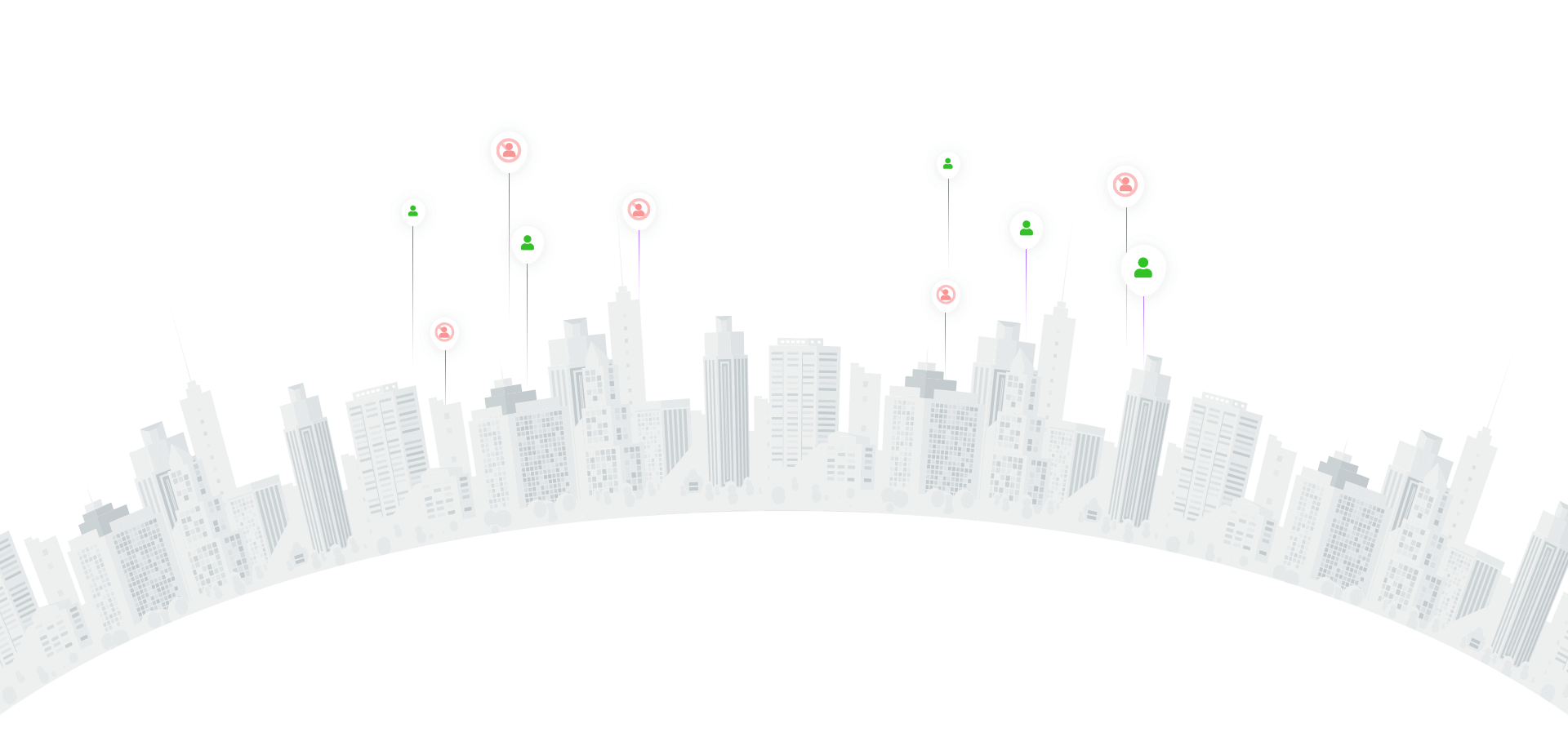
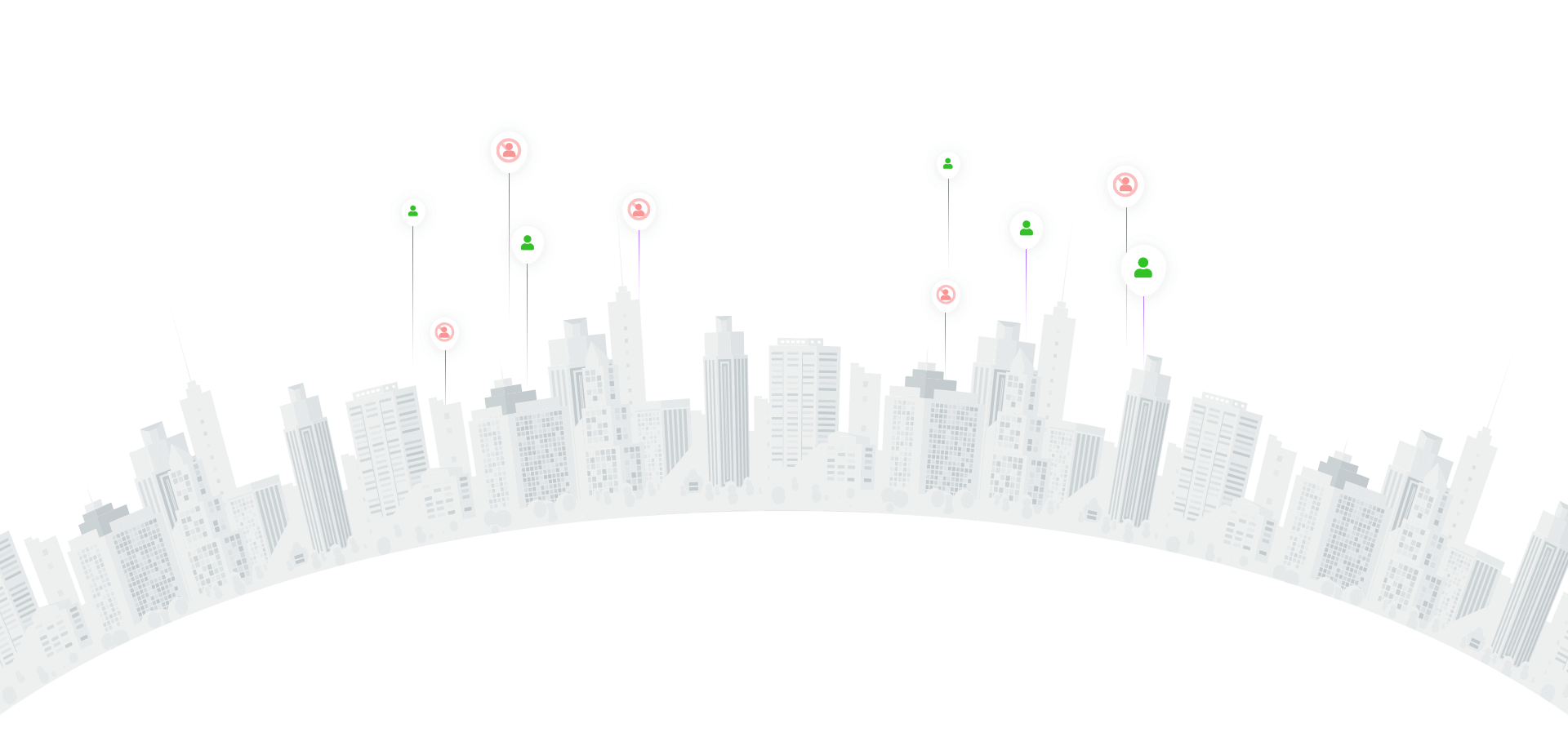
Troubleshooting Instagram problems
If you are having trouble using Instagram, follow the steps below. Before proceeding with these recommendations, make sure your phone or tablet has the latest version of the Instagram app and operating system.
Restart your phone or tablet
The first action in case of Instagram problems is to restart your phone or tablet.
Check your internet connection
If restarting your device doesn’t help, try launching Instagram by connecting to a Wi-Fi network or mobile operator's network if you were previously connected via Wi-Fi. The problem with Instagram may be caused by a weak Wi-Fi signal or slow mobile data transfer.
Uninstall and reinstall the Instagram app
If restarting your device and checking your internet connection doesn’t help, try reinstalling the Instagram app.
If restarting your device and checking your internet connection doesn’t help, try reinstalling the Instagram app.
How do I do this on my iPhone or iPad?
On the home screen, tap and hold the Instagram app icon until it starts to shake.
Tap on the Instagram app to delete it. Your photos and profile information will be saved by Instagram, but be sure to write down your account password.
Go to the App Store, install the Instagram app, and then sign in using your username and password.
How to do this on Android?
Go to your phone or tablet settings and tap Apps.
Select Instagram.
Tap Uninstall.
Go to Google Play, install the Instagram app, and then sign in using your username and password.
Is the problem with Instagram still not fixed?
Download problems can occur due to updates on Instagram's side. Try searching for a solution in the Help Center. You may also have problems if the feature that isn't working isn't yet available to everyone.
If these recommendations didn't help, you may have encountered a bug or a malfunctioning feature. Write to our antiban.pro specialists and we will definitely help you!