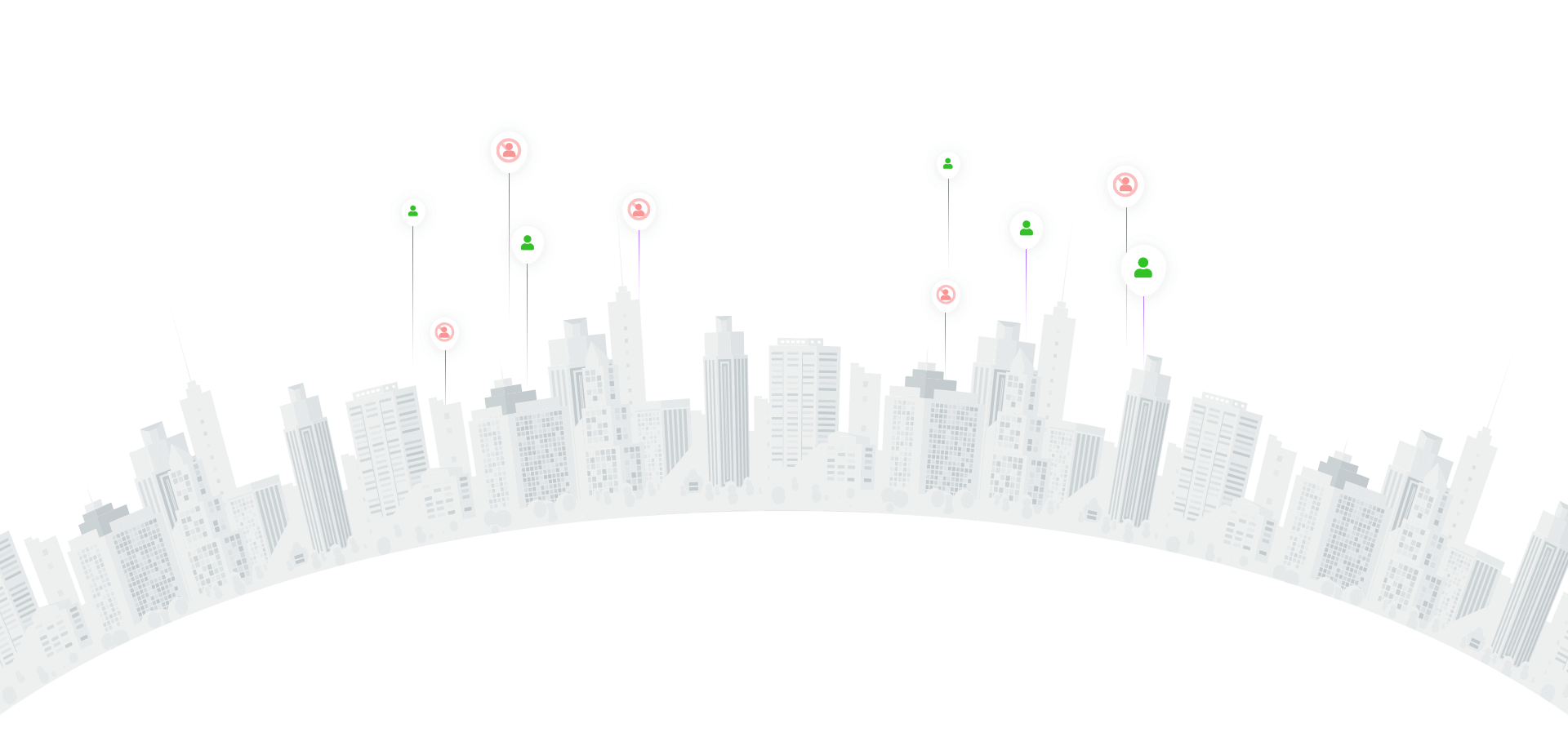
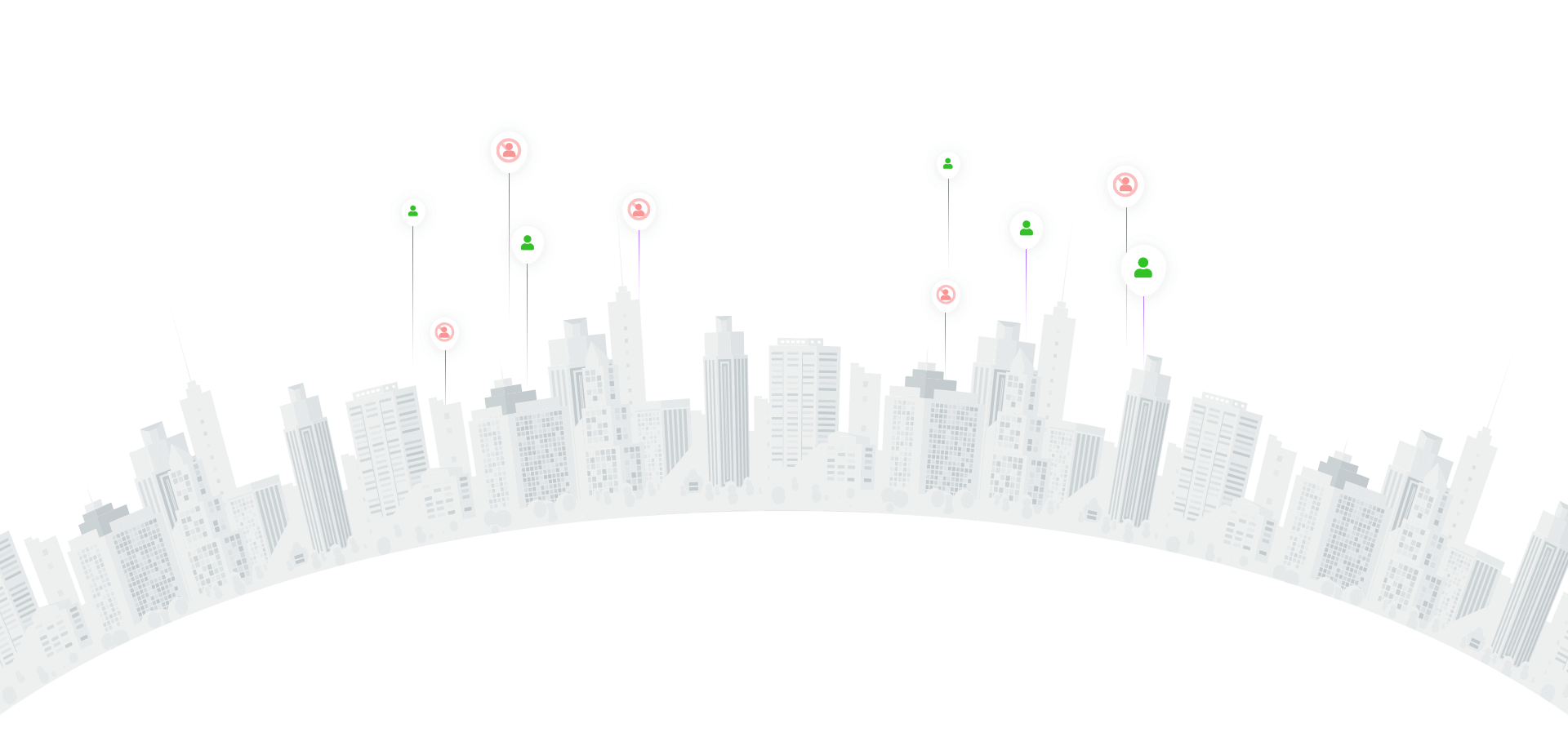
Instagram is one of the most popular social networks in the world, with millions of users from all over the world. But sometimes, even the luckiest users can encounter errors in their account that can lead to unpleasant consequences. If an error occurs in your Instagram account, don't panic. In this article, we'll tell you how to solve the problems and get your account back to normal.
1. Reboot the Instagram app
The first thing you can try to do if there is an error in your Instagram account is to reload the app. This is a simple way that can fix a small technical problem and get your account back to normal.
To restart the app, close it completely with the Home key on your smartphone or tablet and reopen it.
2. Check your internet connection
The second important step is to check your internet connection. Check if you are connected to Wi-Fi for mobile data and pay attention to the signal strength. This could be the cause of the error, as Instagram requires a reliable internet connection to function properly.
If you're having trouble with your Internet connection, try rebooting your router, connecting to another Wi-Fi, or using mobile data.
3. Clear the cache and app data
If restarting the app and checking your Internet connection didn't help, try clearing the Instagram app's cache and data. This will remove temporary files that may be corrupted, which can cause errors.
To clear the cache and data, go to Settings on your smartphone or tablet, find the "Apps" section, select Instagram and tap "Clear Cache" or "Clear Data." After that, restart the Instagram app and re-log into your account.
4. Update the Instagram app
If all of the above methods didn't work, try updating the Instagram app. New versions of the app may contain bug and error fixes that can get your account back to normal.
To update the app, go to the app store on your device, search for Instagram, and click "Update." After installing the new version, restart the app and try logging back into your account.
5. Contact Instagram technical support
If none of the above helped solve the problem, you may need to contact Instagram technical support. Instagram has a support system that can help you solve your problems.
To contact Instagram technical support, find the "Help" section in the Instagram app or on the official website. You can send a request for help or contact technical support via chat.
In conclusion, if there is an error in your Instagram account, do not panic. Try the methods listed above to solve the problem. If nothing helps, contact the specialists of our company antiban.pro and we will definitely help you.